How to Export to Paratext?
How to Export to Paratext?
To export translation text from the Autographa Live application to Paratext, follow the steps below. (referHow to sync with Paratext?)
- Select the required project from Available Projects
Figure 2.3.5.3 displays the books in the selected project.
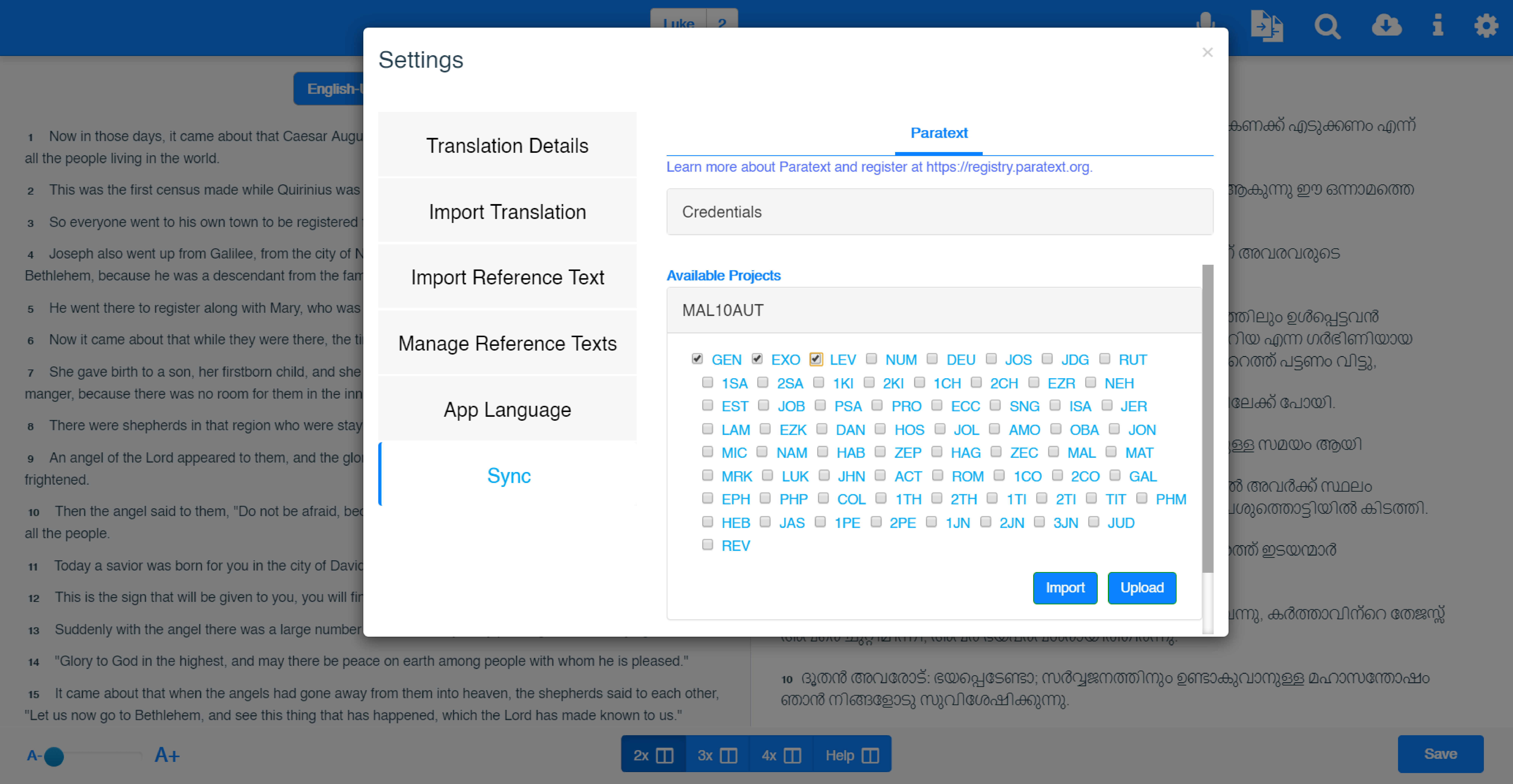
Figure 2.3.5.3 - Books in the selected project
- Select the required book name by clicking on the box beside the book name.
Figure 2.3.5.7 displays the Upload button to export the selected file from the Autographa Live application to the Paratext registry.
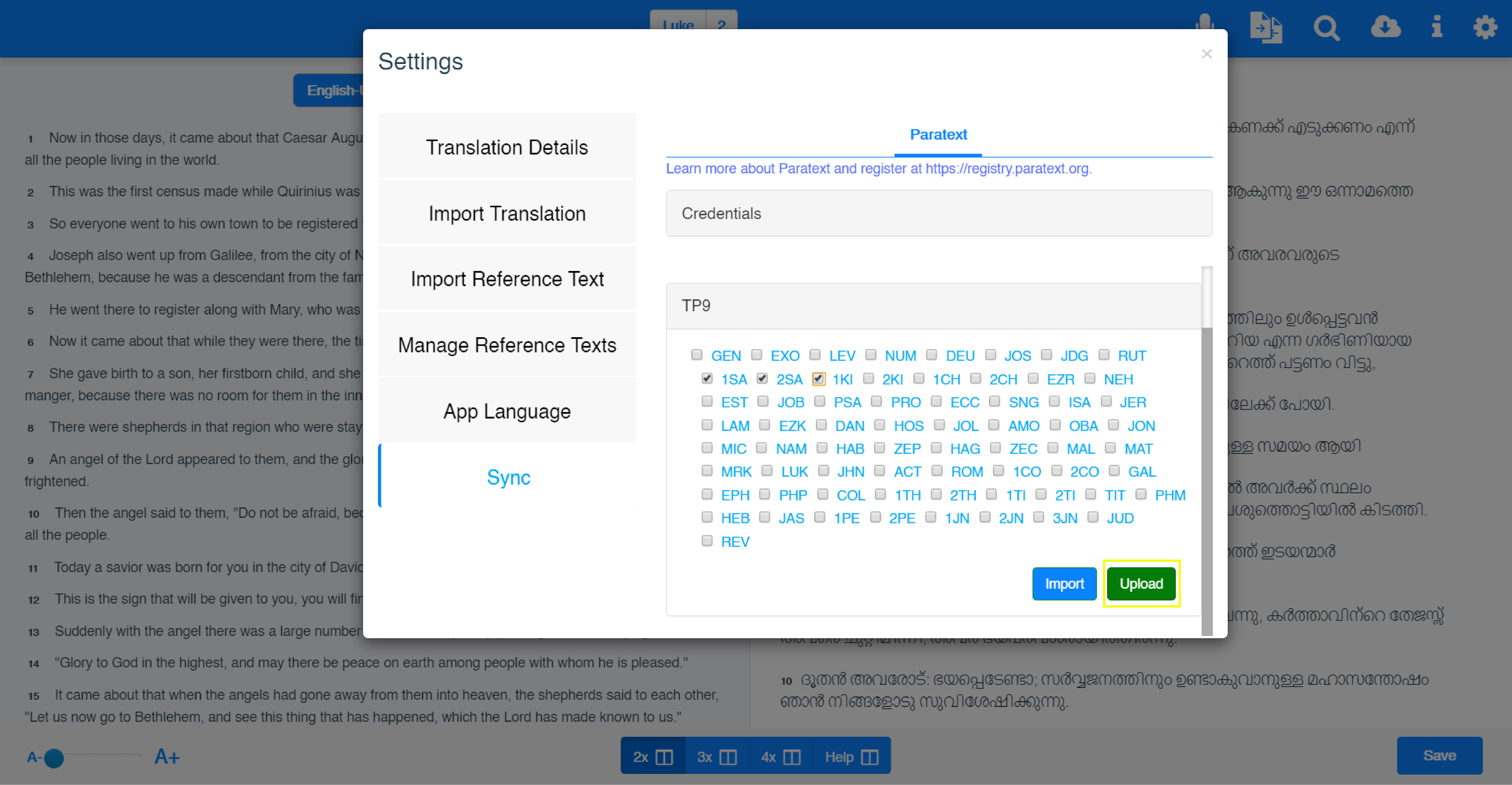
Figure 2.3.5.7 - Export to Paratext
- Click Upload
Figure 2.3.5.8 displays the Warning pop up before exporting from the application to the Paratext registry.
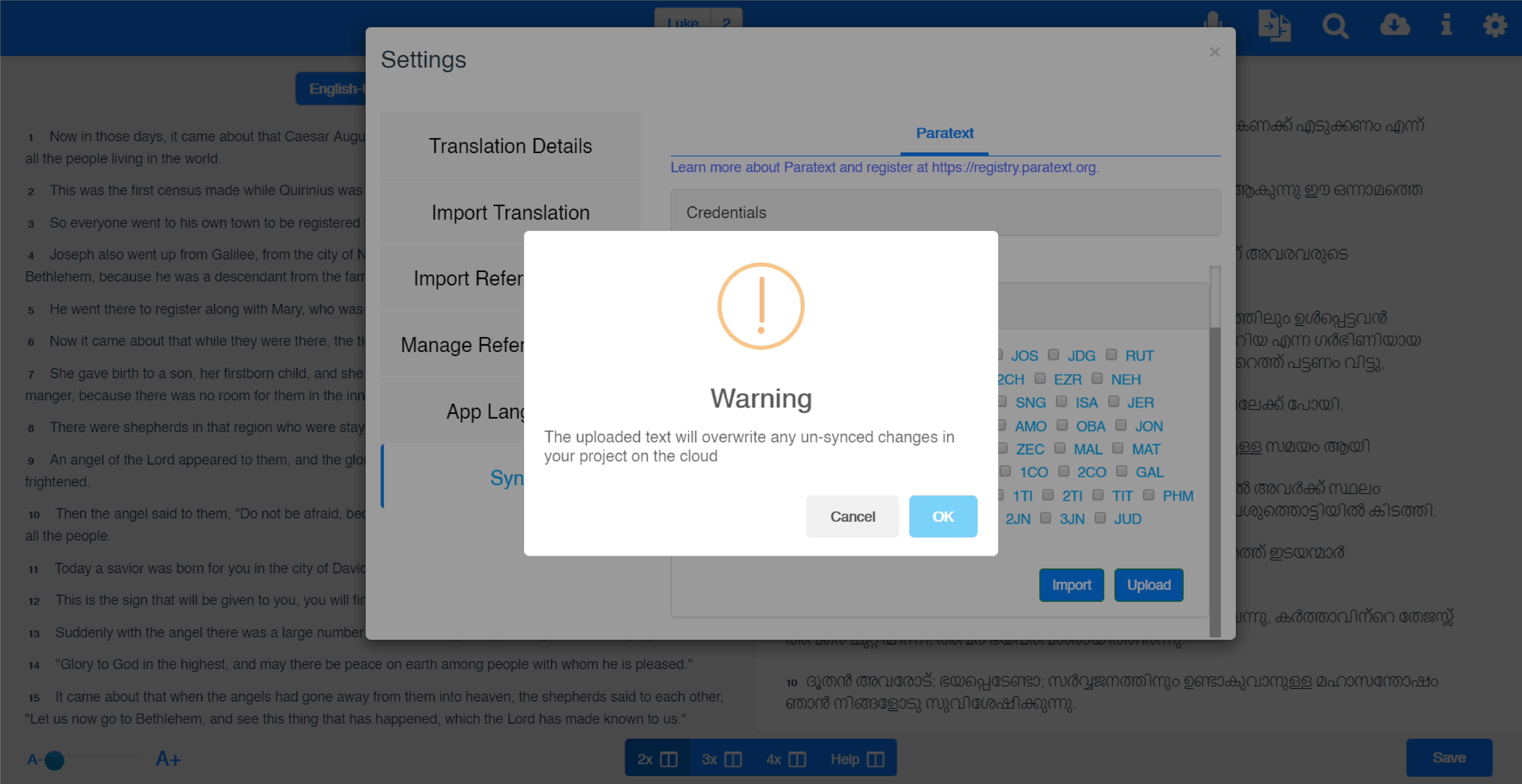
Figure 2.3.5.8- Warning before exporting to Paratext
- Click ok to export the file to Paratext
note
To cancel the Import of the translation text from the Paratext, click cancel.
Figure 2.3.5.9 displays Book Exported confirmation pop up.
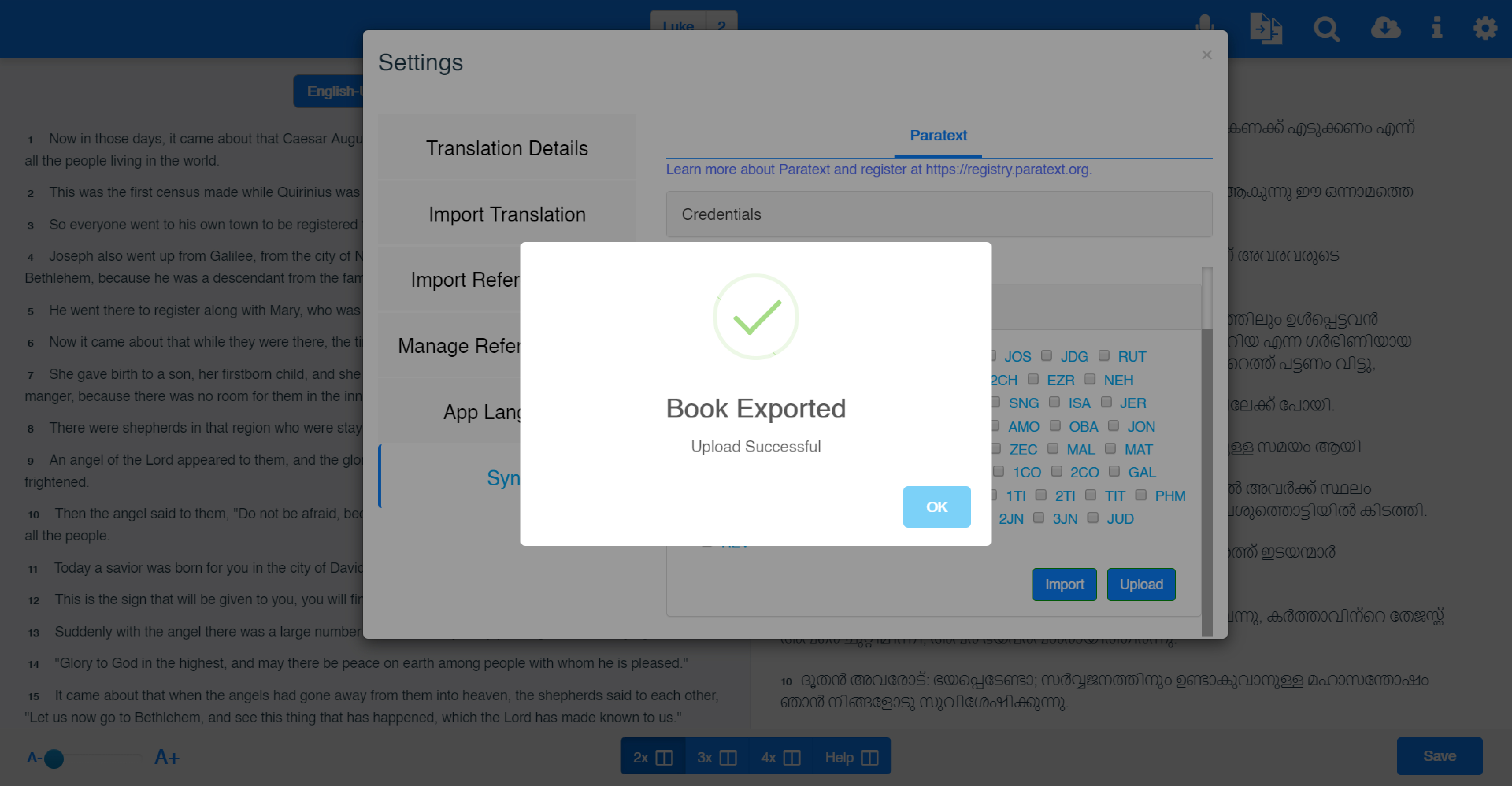
Figure 2.3.5.9- Book exported to Paratext confirmation
- Click ok
If you receive an Error pop up message, click ok and select the book name before clicking the Upload button
Figure 2.3.5.10 displays the Error pop up for exporting to paratext.
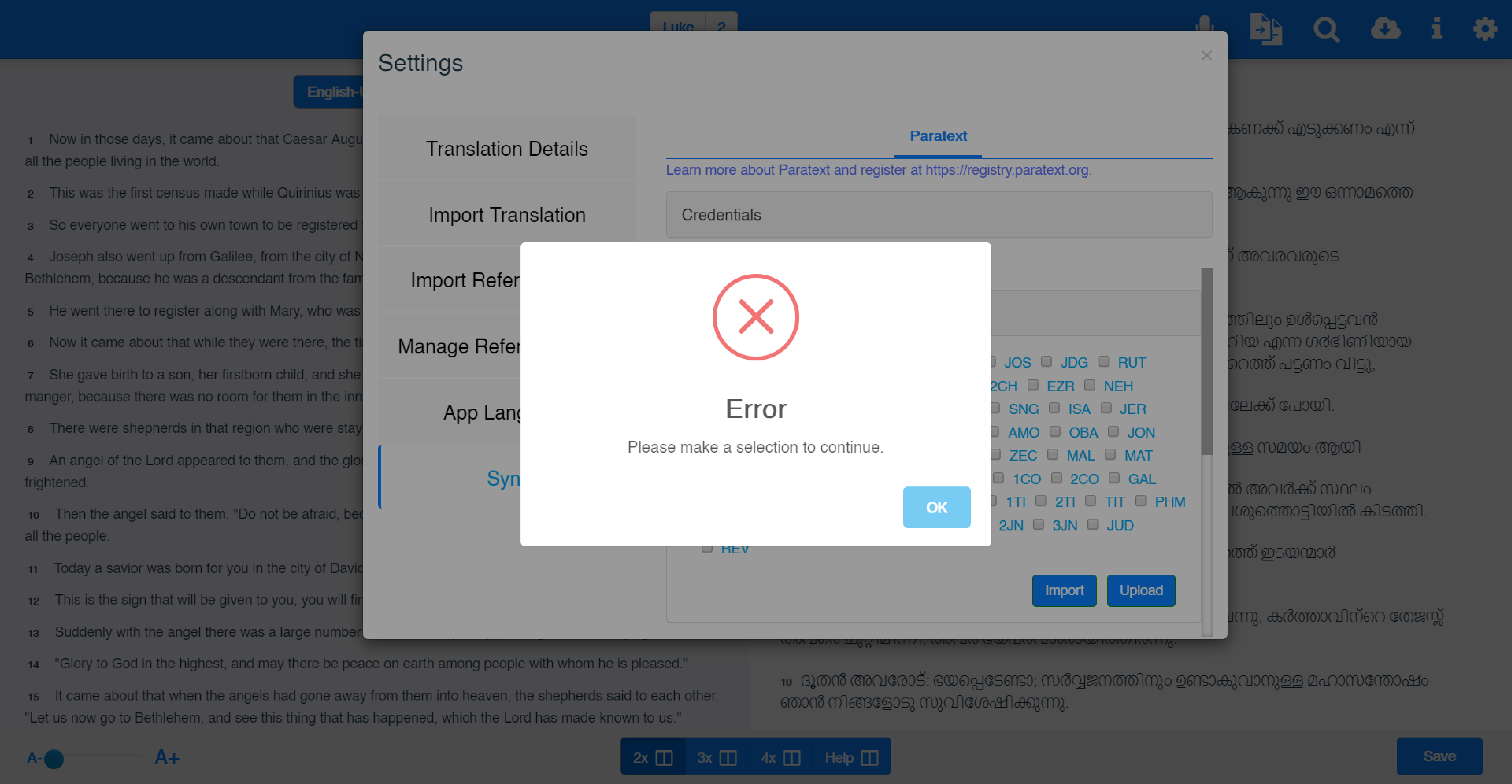
Figure 2.3.5.10- Error pop up message for exporting to Paratext