Creating a Project
The ‘Create Project’ screen is designed specifically for the type of project you are creating. To create a new project, you may:
Click on the New Project Icon
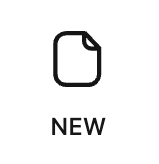 on the left column on the screen.
on the left column on the screen.On this page, you can edit specific project details like:
Project Name
Project Description
Target Language
Note:
- Change the target language by clicking on the drop-down menu and selecting one from the list of available languages.
- Autographa is a text editor that can import and export USFM (Unified Standard Format Markers) files and MD files.
- Autographa also supports TSV resources in OBS Translation Notes.
- You can choose between All books, Old Testament, and New Testament in the advanced settings.
- You can also choose the versification scheme and the licence.
Click on Create Project.
Once a project is created, it will appear as a new item on the project listing page. You can click on the project name in the list to start editing the project.
To add a new language
If the language of choice is not available in the target language drop down, the user can create the project in the language of his choice.
To do so,
- Click on the plus sign.
- A dialogue box with the option to add the new language appears.
- Add the Language and choose the script description.
- Click the Create button.